When you first integrate with any Virtual ILT (VILT) provider, before you can save the Site Information credentials in LearnCenter, you must have at least one Host Account set up. Likewise, before any Admins can begin setting up VILT Events for any given provider, they must add their own Host Account for that provider. You can add new Host accounts directly from LearnCenter. The information you enter here synchronizes with your VILT provider.
|
|
You can grant or deny Admins the ability to add Host Accounts by using the Add Host Accounts User Permission. See Virtual ILT User Permissions for instructions on granting or denying this permission. |
On the ControlPanel:
 on the Virtual
ILT menu to expand it.
on the Virtual
ILT menu to expand it.
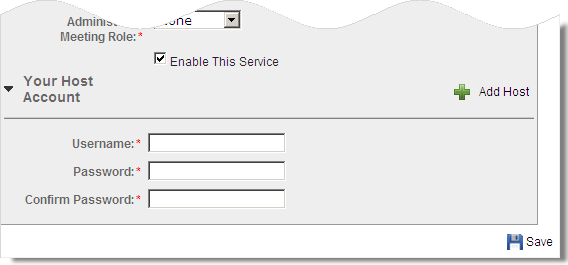
If you are using Adobe® Connect™, you can click Select User on the first page of the Wizard. The Select Users window opens and you can locate and select the LearnCenter User you want to make a Host. The User’s Username, First Name, and Last Name are pre-populated in the appropriate fields.

Copyright © 2010-2015, Oracle and/or its affiliates. All rights reserved.